OLAP Data Cube Wizard - Build the SQL statements
OLAP Data Cubes are populated by one or more datasets. If your data is arranged in a true "star" schema (with simple dimension tables), you can simply create your fact and dimension table queries and link them when you configure the dimensions. If your data is not arranged in a star schema, it is typically best to simply create a single query that contains all your measures and dimensions (making sure to join the tables appropriately). This technique can actually be easier than building the OLAP Data Cube using multiple datasets anyway, so you might consider doing it that way even if you do have a true star schema.
- To create the Fact table, you can either type the SQL manually or click on the
 button at the bottom of the SQL window to use the Visual Designer to build your query.
button at the bottom of the SQL window to use the Visual Designer to build your query. - The
 button will add variables to your query. You can enter objects created on the parameter entry form as well as System Variables.
button will add variables to your query. You can enter objects created on the parameter entry form as well as System Variables. - Connection will allow you to change which data source you would like to use for your OLAP Data Cube. It need not be the same as the dataset used elsewhere in the DataBlock.
- Edit query properties will let you modify data connection settings. It is recommended that these settings are left set to their defaults unless otherwise instructed by an Evisions support technician.
- To create a new dataset click on the
 button. To remove a dataset, click the
button. To remove a dataset, click the  button.
button.
Note: If you create multiple datasets, you'll need to do an extra step for each dimension that you add. It is often simpler to create a single query that contains both your measures and dimensions so you can skip that step later on.
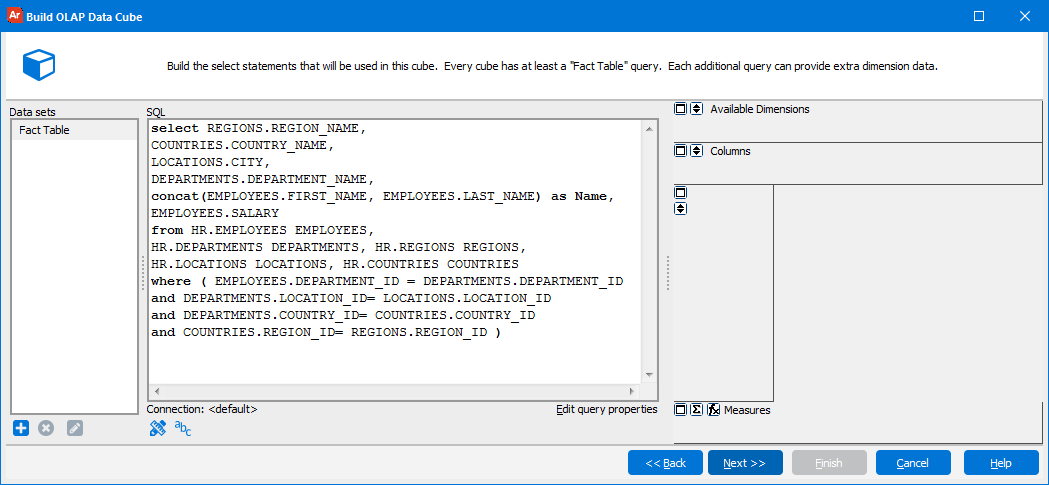
If you need additional help creating OLAP Cubes, refer to the Getting Started with OLAP Cubes page.